披露:此說明的作者是常聯繫會員,這意味著如果您決定通過插件作者的鏈接進行購買,插件作者將獲得傭金,您無需支付任何費用。
Constant Contact 集成模塊允許您將通過您的聯繫表格收集的聯繫數據發送到 Constant Contact API 。您可以通過幾個簡單的步驟創建可靠的電子郵件訂閱服務。
您需要一個 Constant Contact 用戶帳戶才能使用此集成。如果您還沒有帳戶,請先註冊以創建一個帳戶,然後再繼續。
連接到 API 連接到 API
此集成模塊使用 Constant Contact V3 API 。要從您的 WordPress 網站開始使用 API,您首先需要註冊一個應用程序以獲取稍後將使用的 API 密鑰和應用程序機密。
要註冊應用程序,請移至 app.constantcontact.com 上的 「我的應用程序」 頁面,然後單擊右上角的 「新建應用程序」 按鈕。
系統會要求您提供應用程序名稱。您可以隨時更改名稱,所以暫時將其命名為 「Contact Form 7 Integration for (your site title) 」 。
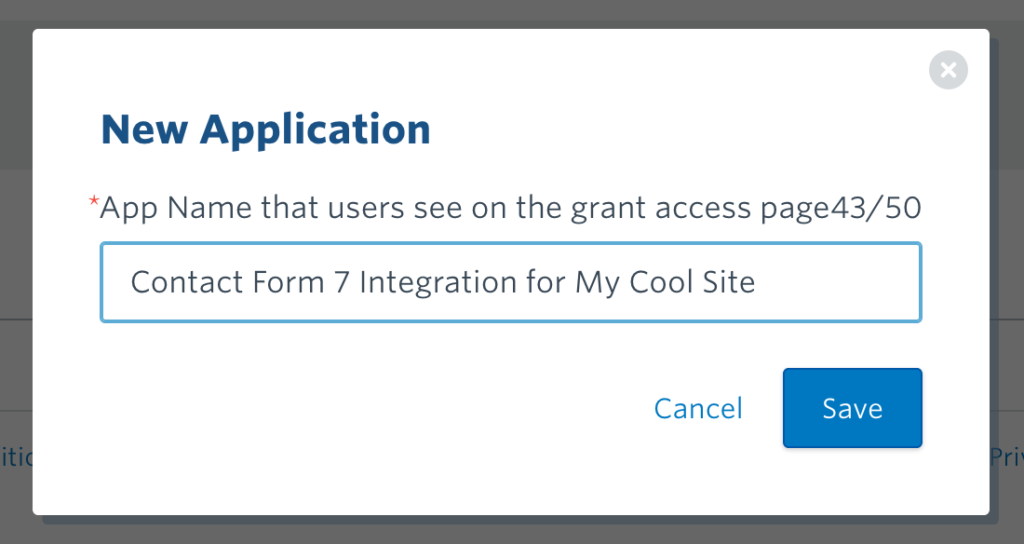
單擊保存,然後您將被定向到詳細信息頁面。
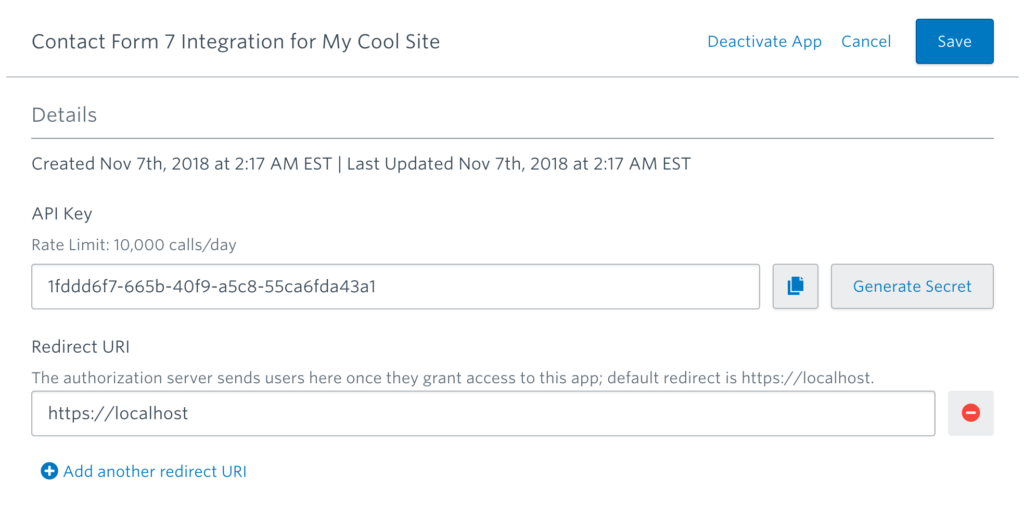
在詳細信息頁面上,您將在第一個欄位中找到 API 密鑰。單擊 API Key 欄位旁邊的 Generate Secret 按鈕以生成應用程序密鑰。複製 API 密鑰和應用程序機密,因為您將在下一步中使用它們。
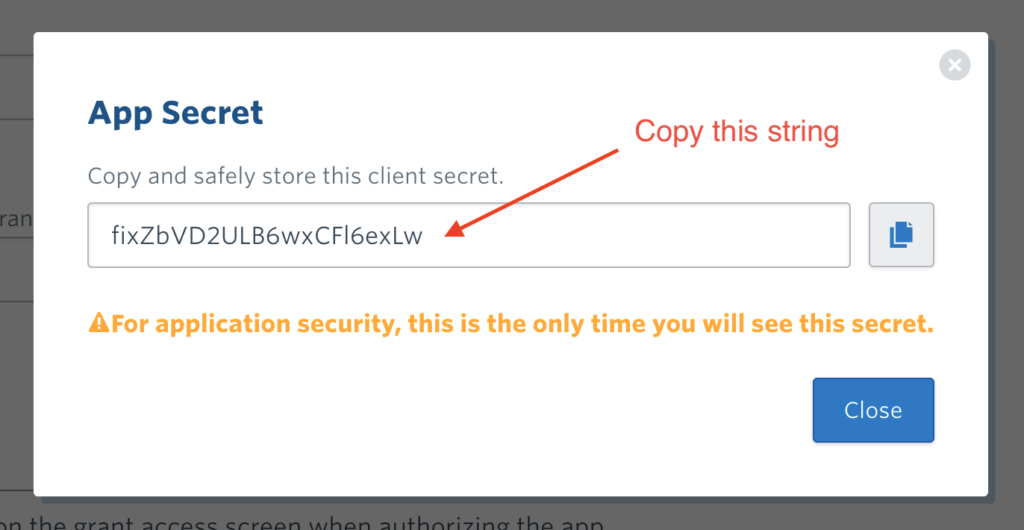
接下來,在瀏覽器的另一個選項卡中打開 WordPress 網站的管理屏幕。移動到 Contact > Integration 菜單頁面,找到一個名為 Constant Contact 的框。
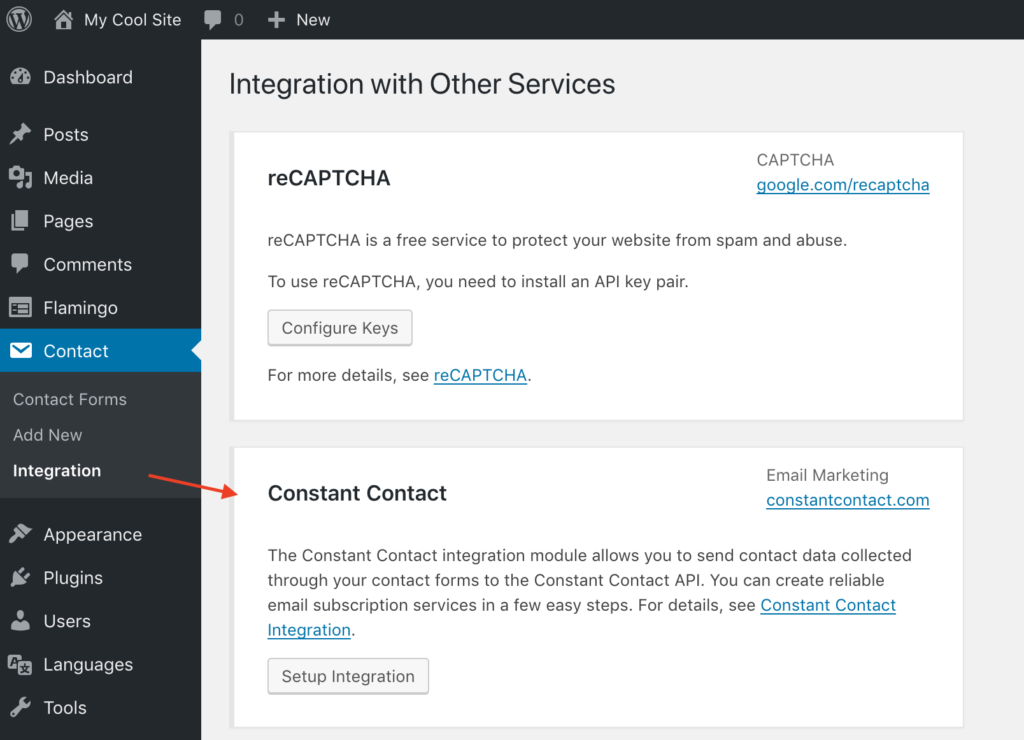
單擊設置集成按鈕;它將顯示一些輸入欄位。將您在上一步中複製的字元串粘貼到 API Key 和 App Secret 欄位中。
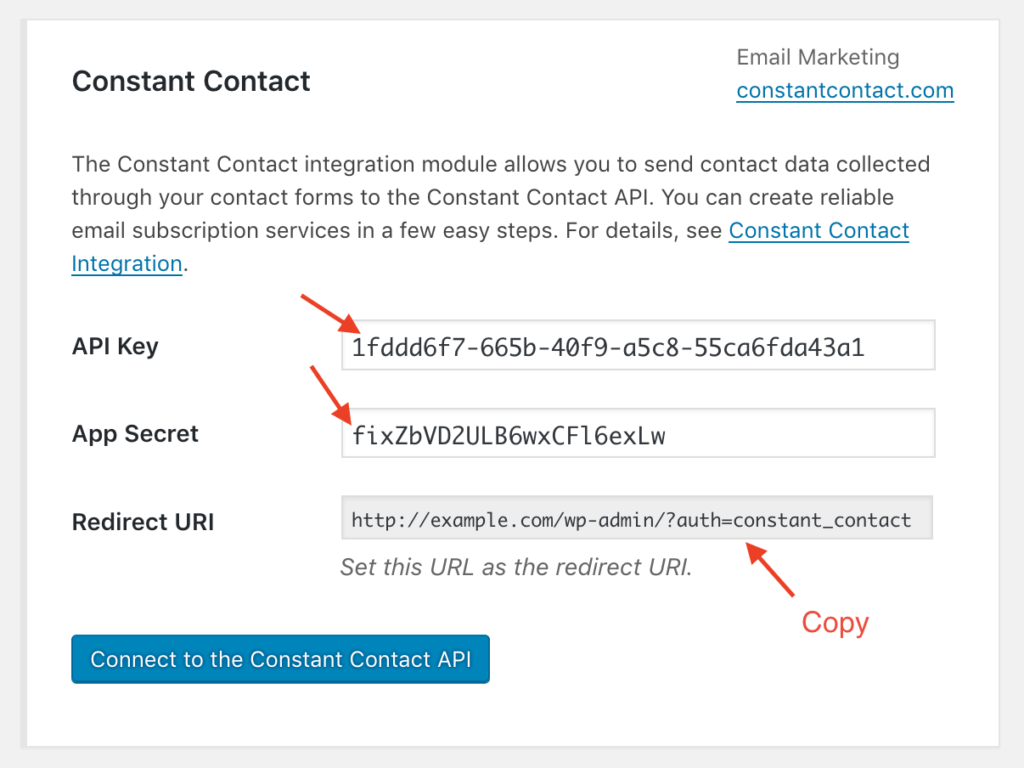
您將在兩個欄位下找到 Redirect URI 只讀欄位。複製此欄位值並將其粘貼到 app.constantcontact.com 上 「詳細信息」 頁面上的 「重定向 URI」 欄位中。
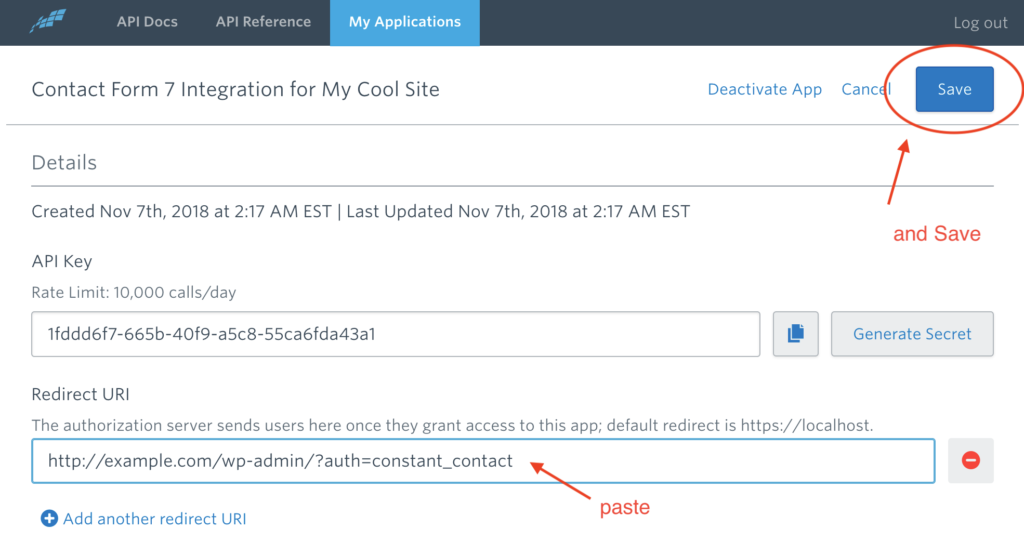
在 「詳細信息」 頁面上更改欄位值後,單擊右上角的 「保存」 按鈕。
現在,您幾乎完成了必要的設置。返回 WordPress 管理屏幕中的 Contact > Integration 菜單頁面,然後單擊 Connect to the Constant Contact API 按鈕開始授權過程。
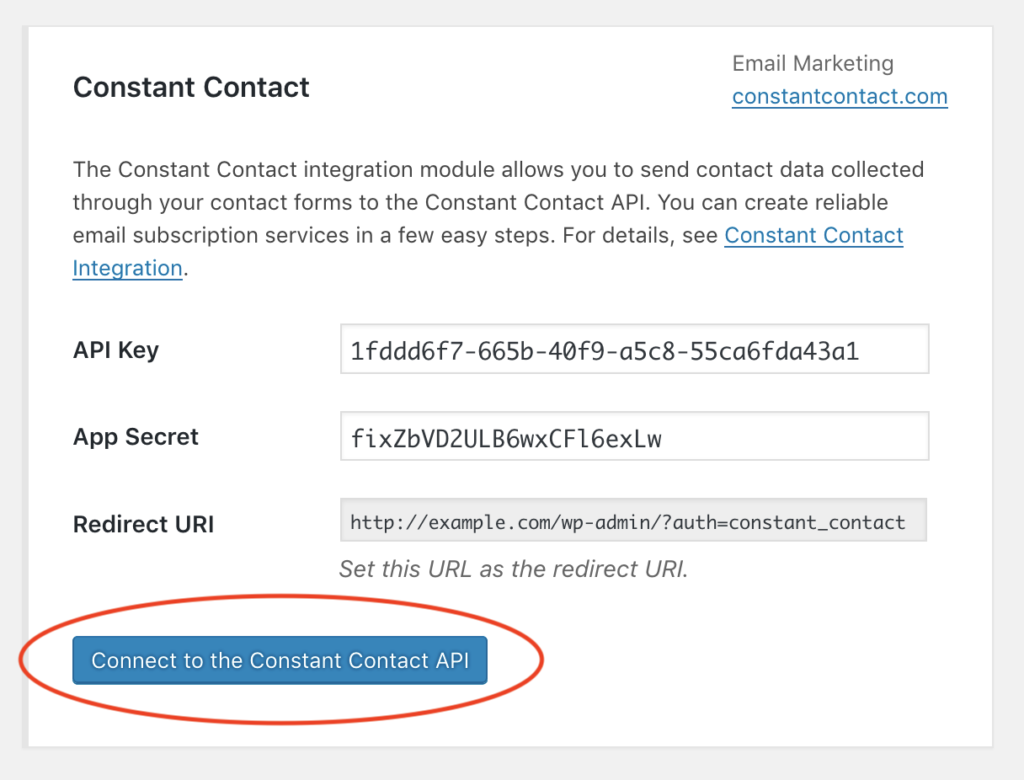
如果您已正確設置所有內容,您將被定向到 Constant Contact 登錄頁面(如果您尚未登錄),並會被要求授權您註冊的應用程序以訪問您的 Constant Contact 帳戶.
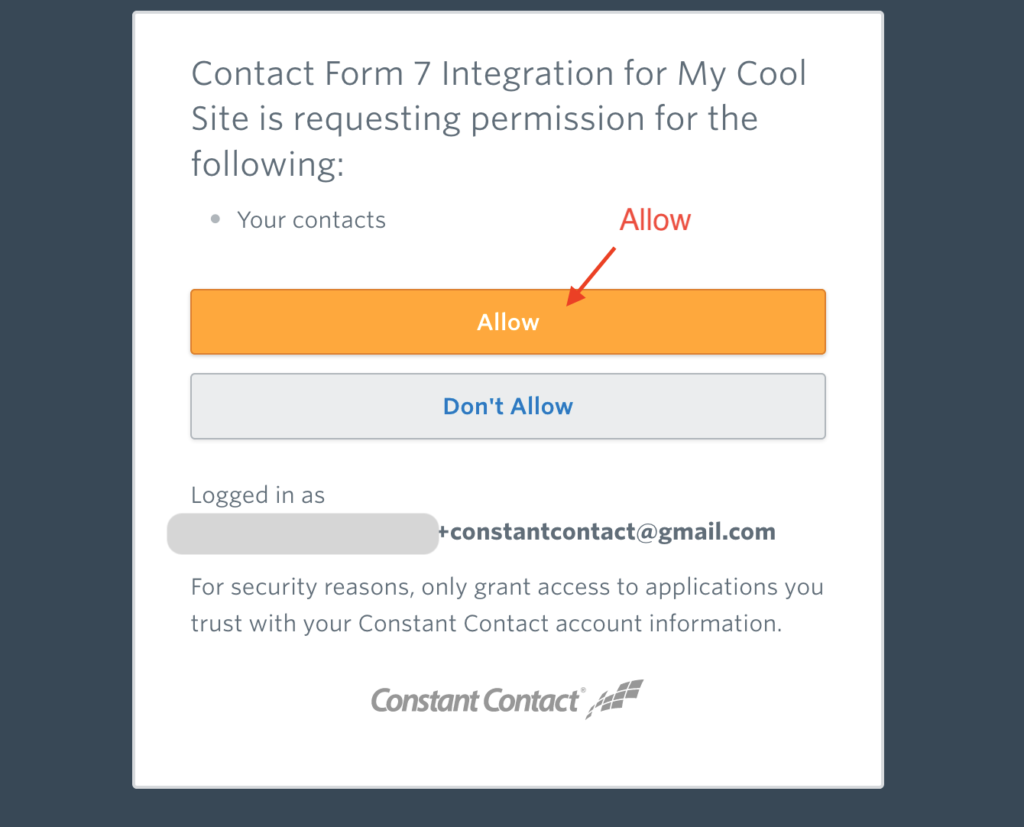
之後,您將被重定向回 WordPress,並發現框的邊框顏色已更改為藍色。藍色邊框表示已成功創建與 API 的連接。
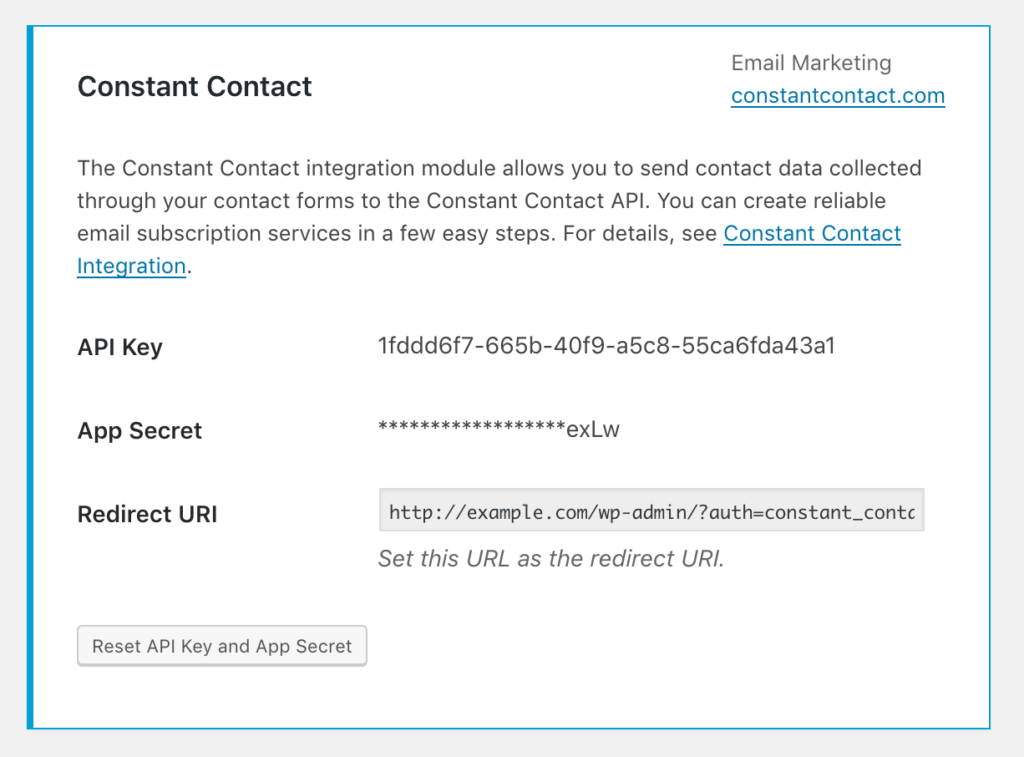
聯繫人屬性映射聯繫人屬性映射
現在,您的聯繫表單和 Constant Contact API 已連接。
每次收到有效的表單提交時,Contact Form 7 都會向 Constant Contact API 發送一個請求,讓 Constant Contact 根據提交將聯繫人數據添加到其資料庫中。
Constant Contact 的聯繫人數據由不同類型的屬性組成,例如名字、姓氏、電子郵件地址、電話號碼、職位、生日等。要構建對 API 的請求,Contact Form 7 需要知道哪個輸入欄位聯繫表的哪個屬性對應 Constant Contact 的聯繫數據的哪個屬性。
Contact Form 7 使用以下基於名稱的映射表來確定輸入欄位和聯繫人屬性之間的對應關係。例如,如果 [email* your-email] 表單中有 form-tag (name: your-email),則通過該欄位的值將用於 email_address 聯繫人的屬性。
| 表單欄位名稱 | 聯繫物業 |
|---|---|
| your-first-name | first_name |
| your-last-name | last_name |
| your-name | first_name 和 last_name(*1) |
| your-email | email_address |
| your-job-title | job_title |
| your-company-name | company_name |
| your-birthday-month | birthday_month |
| your-birthday-day | birthday_day |
| your-birthday | birthday_month 和 birthday_day(*2) |
| your-anniversary | anniversary |
| your-phone-number | phone_numbers |
| your-address-street | street_addresses.street |
| your-address-city | street_addresses.city |
| your-address-state | street_addresses.state |
| your-address-postal-code | street_addresses.postal_code |
| your-address-country | street_addresses.country |
*1 — 如果表單中沒有 your-first-nameoryour-last-name 欄位但有一個 your-name 欄位,則 your-name 欄位值的第一個單詞將用於 first_name 聯繫屬性,其餘的將用於 last_name 屬性。
*2 — 如果表單中沒有 your-birthday-month 和 your-birthday-day 欄位,但有 your-birthday 一個日期值為 YYYY-MM-DD 格式的欄位,則該值的月和日部分將分別用於 birthday_month 和 birthday_day 聯繫人屬性。
在某些情況下,您可能覺得此映射不適合您的實際表單欄位。對於這種情況,Contact Form 7 提供了 wpcf7_constant_contact_contact_post_request_builder 過濾器鉤子。雖然它需要一些 PHP 編碼來創建過濾器功能,但您可以使用此過濾器自定義聯繫人創建請求中的任何內容。
獲得同意獲得同意
強烈建議您在將聯繫人數據添加到訂閱列表之前獲得聯繫表單提交者的明確同意。這不僅是因為未經同意收集和使用個人數據是非法的。這也是因為將電子郵件發送給非預期接收者會導致垃圾郵件投訴率很高。
對於檢查提交者是否同意將其聯繫數據添加到 Constant Contact 訂閱列表的表單欄位,Contact Form 7 提供了 consent_for:constant_contactform-tag 選項。您可以使用以下示例中的選項:
[接受您的同意可選 consent_for:constant_contact] 將我添加到 Constant Contact 訂閱列表。 [/驗收]
如果您的聯繫表單中有此表單標籤(接受複選框),則僅當提交者選中該複選框以確認他們的同意時,Contact Form 7 才會將聯繫數據發送到 Constant Contact API 。
指定聯繫人列表指定聯繫人列表
Constant Contact 允許您將收集到的聯繫人數據分組到聯繫人列表(也稱為 「電子郵件列表」 或簡稱 「列表」)中。
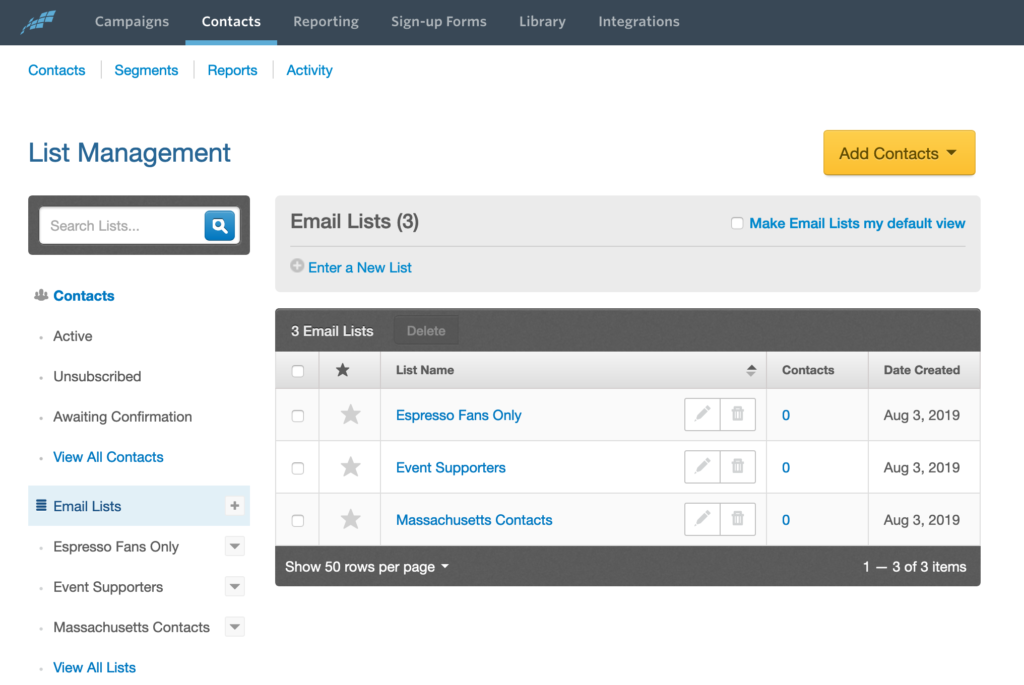
Contact Form 7 的 Constant Contact Integration 支持為通過您的聯繫表格收集的新聯繫人指定聯繫人列表。
如果您還沒有聯繫人列表,請轉至 「 Constant Contact」 儀錶板並嘗試創建您的第一個列表。然後,返回 WordPress 管理屏幕。在聯繫表單編輯器屏幕中,您會發現在那裡添加了 Constant Contact 選項卡面板。在此選項卡面板中,如果您想通過此聯繫人表單向聯繫人列表添加新聯繫人,請選中聯繫人列表複選框,然後選擇聯繫人列表。
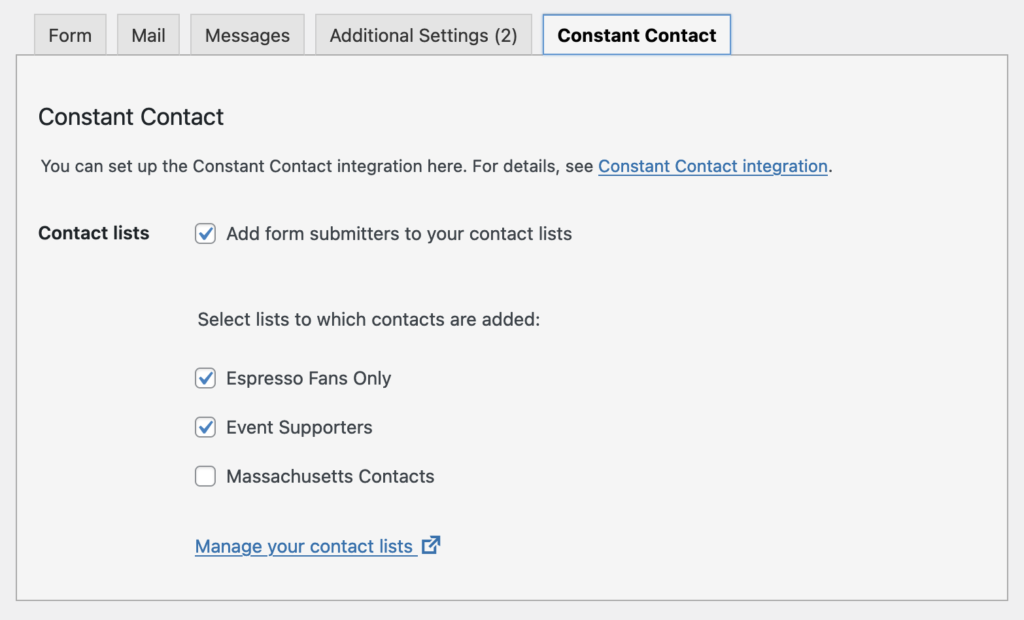
上次修改 2021.12.27

